Guide for using Amazon Alexa to control Holman Home devices
A. Setup your Holman Home device/s in Amazon Alexa- Getting Started Before using Amazon Alexa to control your devices, check you have the following:
- an Echo device including Echo, Echo Tap or Echo Dot
- the latest Amazon Alexa app setup with your Echo device
- a Holman Home smart device. For example: WX8 irrigation controller, RGB or WW Garden Light, Wi-Fi Socket, WX1 Tap Timer or WX2 Tap Timer
- Setup and add your Holman Home smart device/s to your Holman Home app
- Start the Amazon Alexa app and a screen similar to the one below should display. From the Home screen choose More at the bottom right hand corner
- Choose Skills & Games
- Choose the Search icon in the top right hand corner
- Type holman home then choose search at the bottom of the screen
- Choose Holman Home from the list
- Choose ENABLE TO USE
- Enter your Holman Home app login email address. Then choose Next Step
- Select Holman Home and then choose Link devices for this App account
- Enter the password for your Holman Home account and then choose Next Step
- Choose Authorize to allow Alexa by Amazon to access your devices
- Wait a few moments and then choose CLOSE
- Again wait a few moments and then choose DISCOVER DEVICES
- Wait while Alexa connects to your Holman Home device/s. Then choose NEXT
- Select a device (WX8 in this case) and then choose SET UP DEVICE Select a location and then choose ADD TO GROUP
- Choose CONTINUE on each of the screens below and repeat steps 16 and 17 until all devices have been setup
- Choose DONE
- To control your device, choose your group (in this example Garage)
- You can turn your Holman Home device (WX8 in this example) on and off from this screen. Note:
- For the WX8, if the dial position is RUN, then turning on the device via Alexa means you will water using the zones setup in START A, B or C depending on the START position on the device
- For the WX8, if the dial position is a zone (1-8) then turning on the device via Alexa means you will start that zone for the manual run time set
- For the RGB Garden Light, it is also possible to change the light colour by tapping on the light and then the current colour
- For the WX2 Tap Timer, use WX2 Tap Timer to turn Zone 1 on/off and use Zone 2 Manual Watering to turn Zone 2 on/off
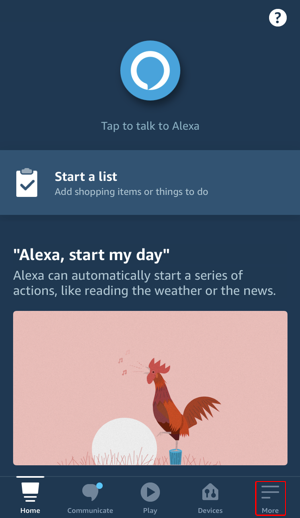
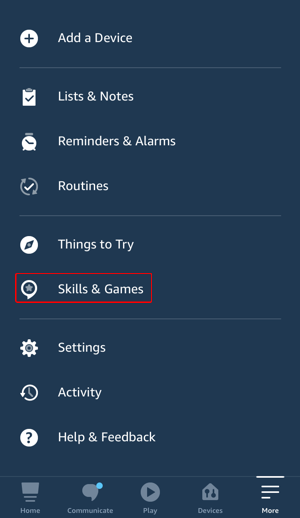
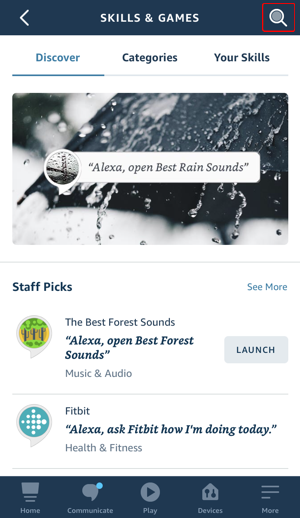
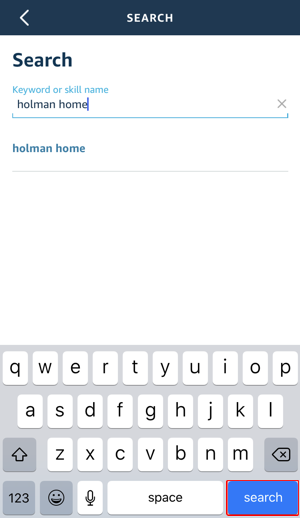
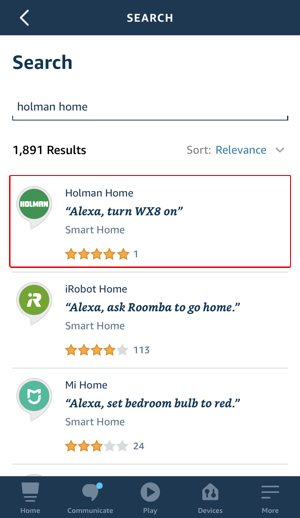
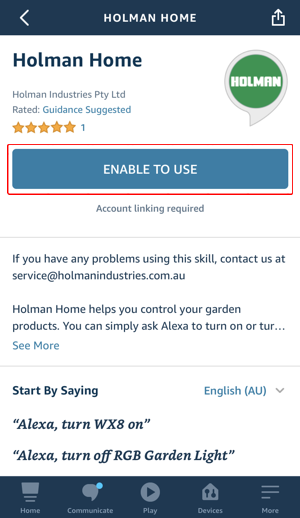
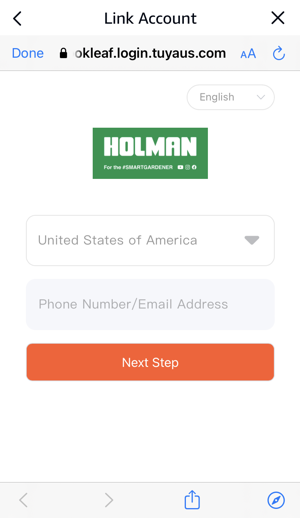
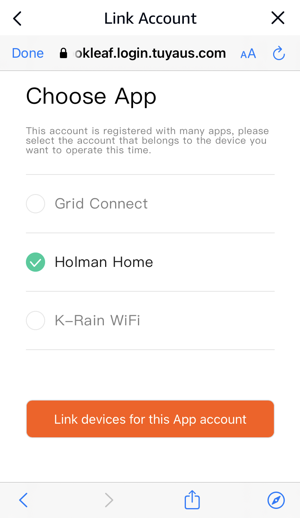
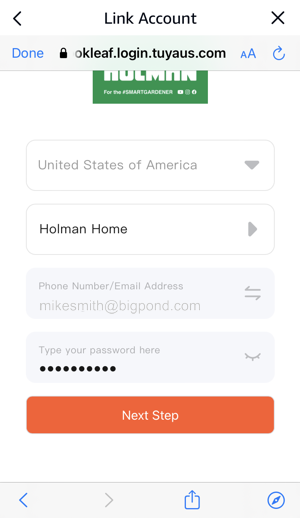
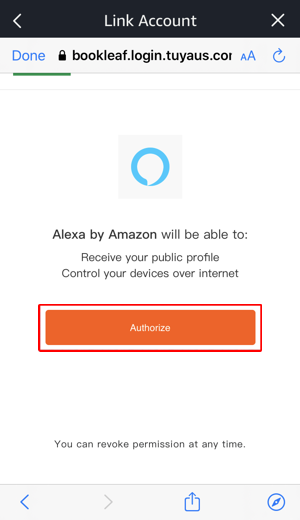
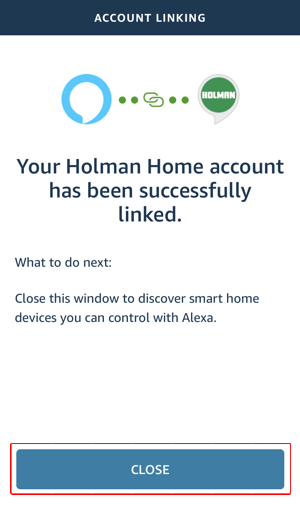
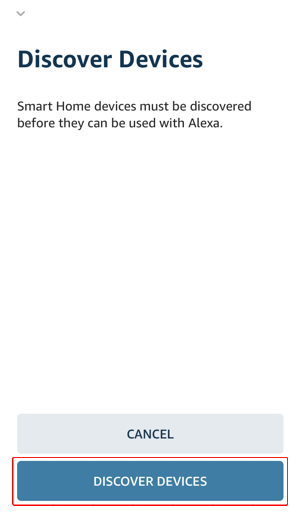
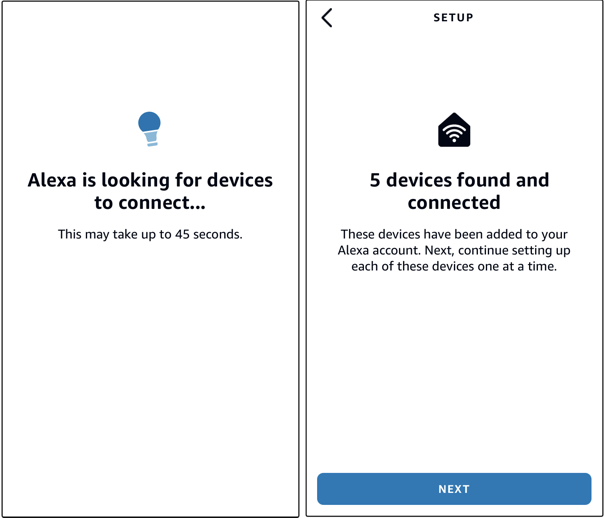
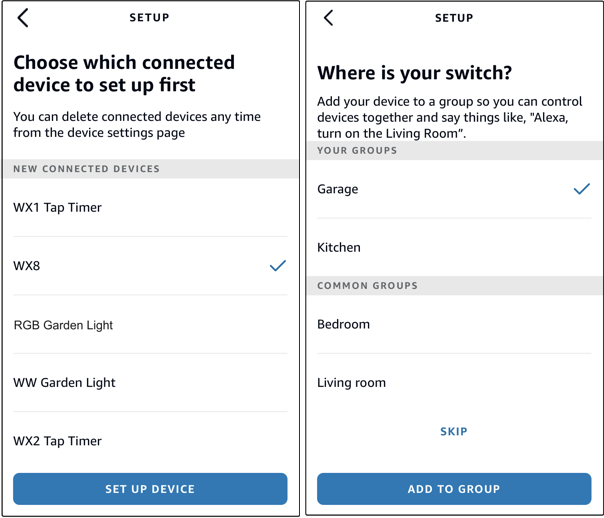
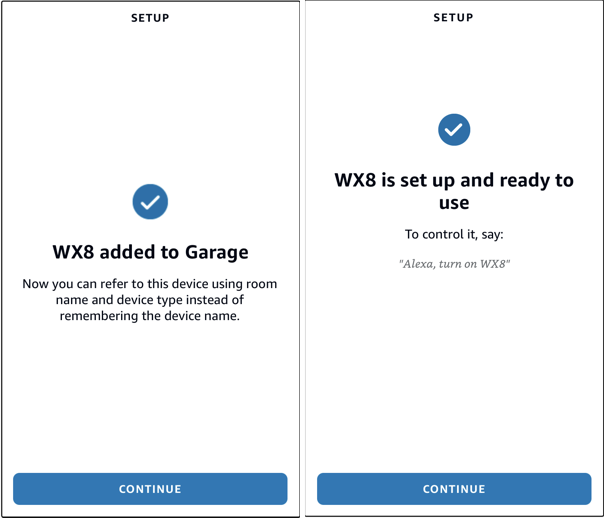
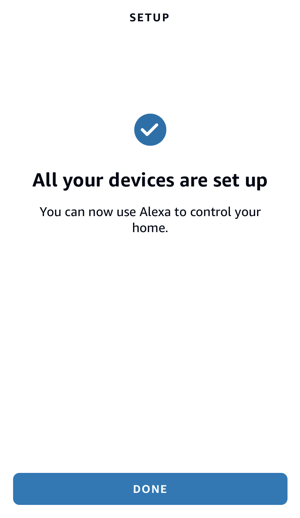
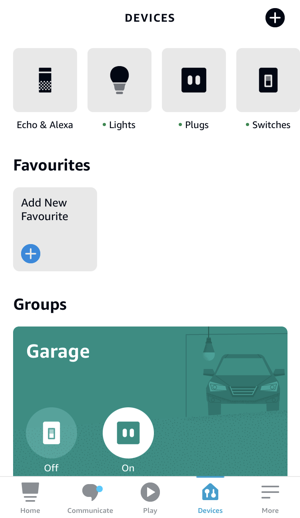
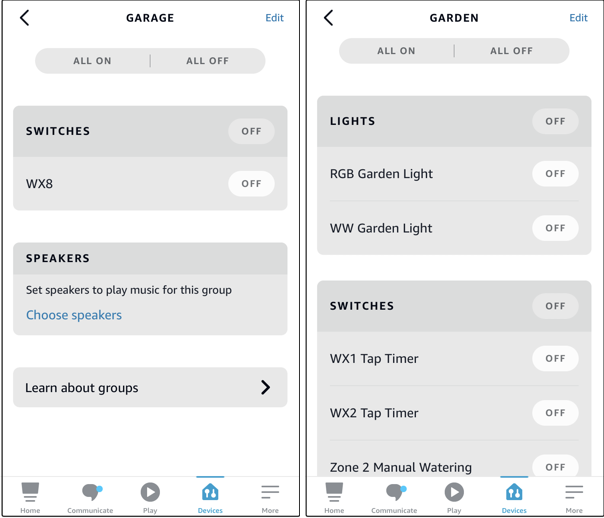
Supported commands for the WX8 include:
Back to top
- Alexa, start WX8
- Alexa, WX8 on
- Alexa, turn WX8 off
- Alexa, turn on RGB Garden Light
- Alexa, turn off RGB Garden Light
- Alexa, brighten RGB Garden Light
- Alexa, dim RGB Garden Light
- Alexa, set RGB Garden Light to green
- Alexa, turn on WW Garden Light
- Alexa, turn off WW Garden Light
- Alexa, brighten WW Garden Light
- Alexa, dim WW Garden Light
- Alexa, turn on Wi-Fi Socket
- Alexa, turn off Wi-Fi Socket
- Alexa, turn on WX1 Tap Timer
- Alexa, turn off WX1 Tap Timer
- Alexa, WX1 Tap Timer on
- Alexa, WX1 Tap Timer off
- Alexa, turn on WX2 Tap Timer OR Alexa, turn on Zone 2 Manual Watering
- Alexa, turn off WX2 Tap Timer OR Alexa, turn off Zone 2 Manual Watering
- Alexa, WX2 Tap Timer on OR Alexa, Zone 2 Manual Watering on
- Alexa, WX2 Tap Timer off OR Alexa, Zone 2 Manual Watering off